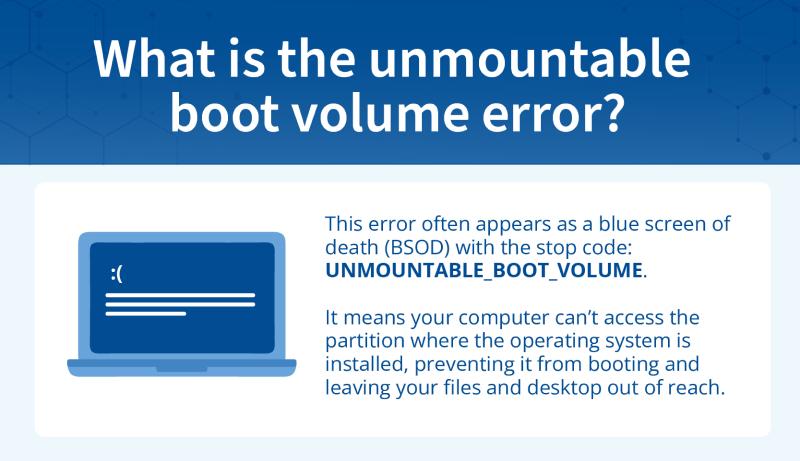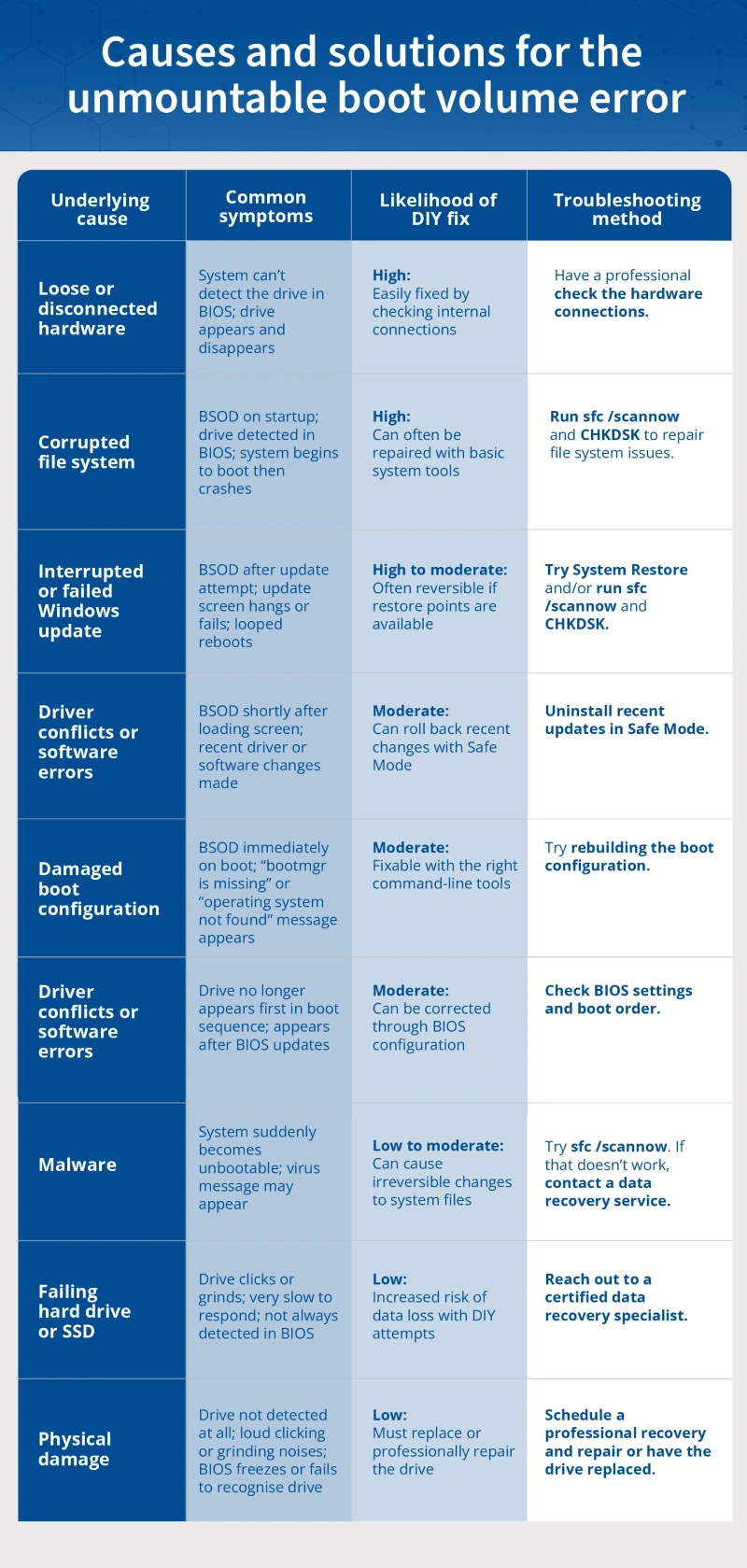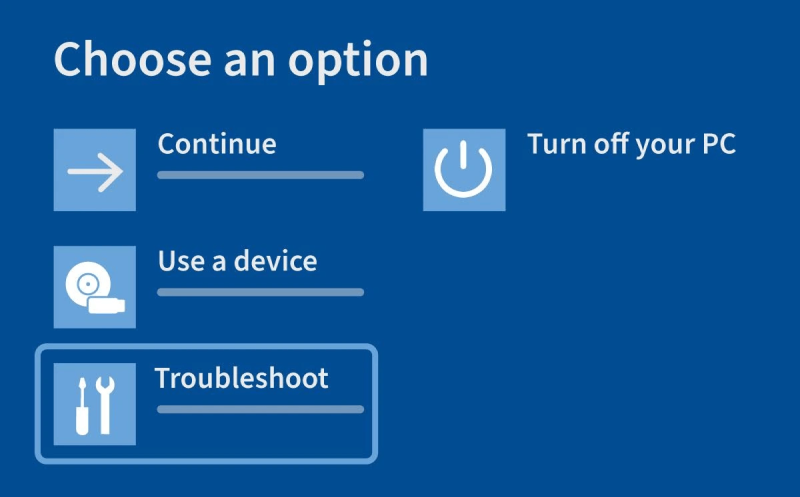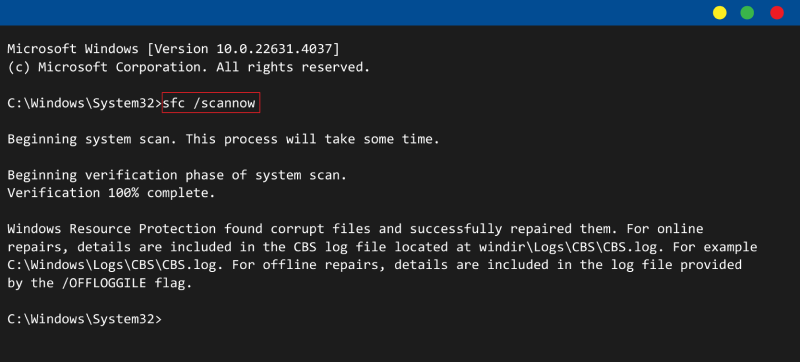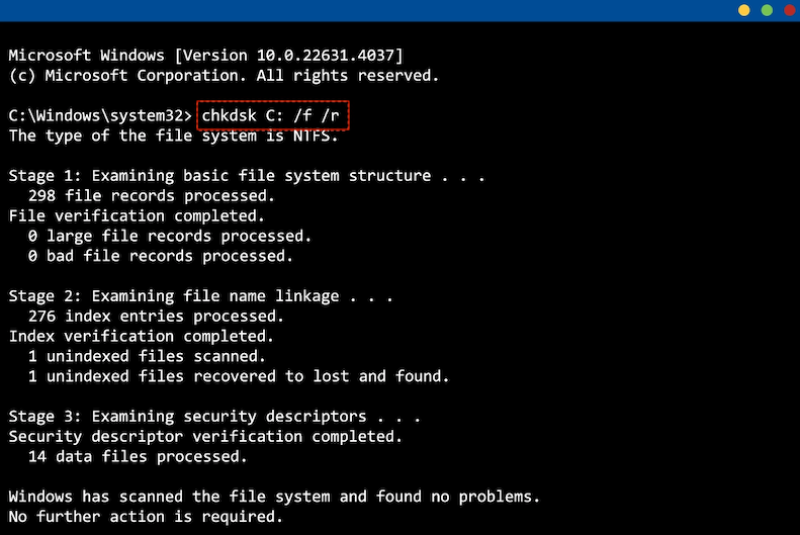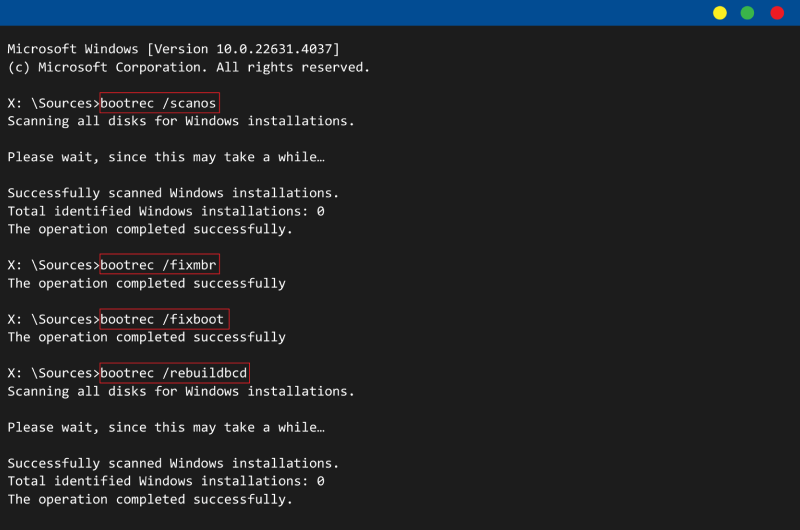The unmountable boot volume error is a startup issue that prevents Windows from loading properly. Often appearing as a blue screen of death (BSOD) with the stop code: UNMOUNTABLE_BOOT_VOLUME, this error means your computer can’t access the partition where the operating system is installed. As a result, Windows fails to boot, leaving you locked out of your desktop and unable to reach your files.
This issue affects a wide range of Windows systems, including Windows 10, Windows 11, and even legacy systems like Windows 7. It can be triggered by file system corruption, hard drive errors, or problems with the system’s boot configuration, such as a damaged master boot record (MBR) or misconfigured UEFI settings. In many cases, it follows a failed Windows update, an abrupt shutdown, or underlying hardware failure.
While you can use various repair options, you must proceed with caution. Certain tools like CHKDSK might seem like a quick fix, but if the hard drive is failing or unstable, it can increase the risk of data loss. That’s why many users choose to consult a professional before running repairs. At Secure Data Recovery, we specialise in safely recovering data from failing or broken hard drives. If you’re facing an unmountable boot volume error, getting the right support early on can help prevent data loss and give you the best chance of recovery.
Diagnosing causes and solutions for the unmountable boot volume error
The unmountable boot volume error can be triggered by anything from a routine software update gone wrong to more serious issues like file system corruption or even failing hardware.
A similar boot issue — inaccessible boot device — can appear under very similar circumstances and respond to many of the same repair steps. Although technically different, both BSODs usually point to issues like corrupted system files, damaged boot records, or drive detection problems.
Identifying the exact cause early on is key. Attempting the wrong fix (especially on a failing drive) can worsen the issue or put your data at greater risk. To help guide your troubleshooting steps, the chart below outlines the underlying causes of the unmountable boot volume error, common symptoms, how likely it is to fix each issue yourself, and the safest next steps based on your situation.
- Loose or disconnected hardware: If your drive isn’t detected in BIOS or if the drive intermittently appears and disappears, a loose cable may be to blame. This is easy to fix, but it’s one that should be handled by a professional in a cleanroom environment.
- Corrupted file system: If the system crashes while loading or displays a BSOD after startup, file system corruption is likely. This is often fixable at home using sfc /scannow and CHKDSK commands in Command Prompt.
- Interrupted Windows update: Reboot loops or crashes after a recent update often mean critical system files weren’t installed properly. This issue is moderately easy to fix with System Restore or running the sfc scan to repair the affected files.
- Driver conflicts or software errors: A crash during or just after startup — especially if Safe Mode still works — can point to driver issues or recently installed apps. This is typically fixable by uninstalling recent updates in Safe Mode.
- Damaged boot configuration: If you see error messages like “bootmgr is missing” or “operating system not found,” the system’s boot files may be corrupted. This has a moderate DIY success rate using the bootrec command set to rebuild the boot configuration.
- Recent BIOS or hardware changes: If BIOS updates or hardware upgrades caused the issue, your boot order may have changed. This is fairly simple to correct by checking BIOS settings and setting your main drive as the first boot device.
- Disk cloning or partition errors: If you recently cloned your drive or resized a partition, the system might fail to locate the operating system. DIY fixes are hit or miss; try rebuilding the boot configuration first, and then try a System Restore if that fails.
- Malware: If your system became unbootable without warning or shows signs of tampering, malware may have corrupted system files or the boot sector. You can try sfc /scannow, but due to the risk of deeper issues, professional help is strongly recommended.
- Failing hard drive or SSD: Clicking noises, very slow response, or BIOS detection issues may indicate a failing hard drive or SSD. DIY attempts can often make things worse, so reach out to a professional recovery service.
- Physical disk damage: Drives that click loudly, aren’t detected at all, or freeze the BIOS on startup are likely physically damaged. The safest next step is to have an expert recover the data and have the drive repaired or replaced.
Even if you suspect the cause is something minor, proceeding with care is important. Rushing into repairs without first understanding the underlying issue can make recovery much more difficult down the line. Now let’s look at how to fix the unmountable boot volume error safely, step by step, and when it’s time to leave the repairs to a professional.
Safely resolving unmountable boot volume in Windows
Fixing the unmountable boot volume error doesn’t have to be overwhelming, but it does require a thoughtful approach. While some causes can be resolved using built-in Windows tools, others may point to deeper problems such as file system corruption or even early signs of drive failure. Knowing where to begin and when to step back can make all the difference, especially if your drive contains valuable data.
Before diving into any repair attempts, you should consider whether the data on your system is backed up. Repair tools like CHKDSK and bootrec are powerful but can also make data recovery more difficult if the drive is already unstable. If you’re unsure about the health of your storage device or you’re working with irreplaceable data, this is a good time to pause and get help. Secure Data Recovery offers professional support designed to safely access and recover data before any changes are made.
With that in mind, use this step-by-step troubleshooting guide, starting with the easiest and least invasive solutions and progressing toward more advanced repair options.
Method 1: Try Automatic Repair
In many cases, especially after an interrupted Windows update or improper shutdown, Windows may be unable to complete its boot process due to minor corruption in system files or boot records. The built-in Automatic Repair tool can often detect and fix these problems without needing command-line input.
To run Automatic Repair:
- On a working PC, download the Windows Media Creation Tool from Microsoft.
- Use it to create a bootable USB installation drive.
- Insert the USB into the affected PC and power it on.
- Press the appropriate key to access the boot menu (usually F12, ESC, or DEL).
- Choose the USB drive as your boot device.
- When the Windows installer loads, click Repair your computer.
- Go to Troubleshoot > Advanced options > Startup Repair.
- Select your Windows installation and let the tool run.
If the tool completes successfully, Windows will restart and attempt to boot normally. If it fails, it will display a message that can help you diagnose the issue. If Automatic Repair doesn’t work, move on to check your system’s BIOS boot settings (method 2).
Method 2: Check BIOS settings and boot order
This step is often overlooked but incredibly important, especially if you’ve recently updated your BIOS, installed new hardware, or cloned your system drive. A misconfigured boot order can cause your PC to try booting from the wrong device, resulting in a boot error.
How to check the boot order:
- Reboot the computer and enter the BIOS or UEFI settings (usually by pressing DEL, F2, F10, or ESC at startup).
- Locate the Boot Order or Boot Priority menu.
- Ensure your primary system drive is listed first.
- Save changes (if they were needed) and restart your computer.
How your boot order appears will determine how you proceed:
- If your BIOS was misconfigured, correcting the boot order may resolve the error immediately.
- If the settings were already correct, try uninstalling recent updates in Safe Mode (method 3).
- If the boot drive isn’t listed, it could indicate a failing drive or loose connection, in which case you should proceed to check hardware connections (method 7).
Method 3: Uninstall recent updates in Safe Mode
Sometimes, an incompatible driver, malfunctioning update, or recent software installation can cause the unmountable boot volume error. Booting into Safe Mode allows you to load Windows with minimal drivers and services. This gives you the opportunity to remove whatever triggered the issue.
To boot into Safe Mode:
- Boot from your USB installation drive (created in method 1).
- Click Repair your computer > Troubleshoot > Advanced options > Startup Settings.
- Click Restart.
- On the Startup Settings screen, press F4 to boot into Safe Mode, or F5 for Safe Mode with Networking.
- Once inside, open the Device Manager or Settings > Windows Update > Update history.
- Uninstall any recently added drivers or updates that may have triggered the error.
After removing problematic software, reboot the PC normally to see if the issue is resolved. If the system still fails to boot, try System Restore (method 4) to revert your computer to a previous working state.
Method 4: Use System Restore
If the error is the result of a failed update, software conflict, or recent system change, and you had System Restore enabled, this method can roll your PC back to a known working configuration without affecting personal files.
To use System Restore:
- Boot from your Windows installation USB.
- Select Repair your computer > Troubleshoot > System Restore.
- Choose a restore point from before the error occurred.
- Let the process run and restart the computer.
If System Restore works, the system will revert to a stable version and boot normally. If it fails or no restore points are available, try running the sfc /scannow command (method 5).
Method 5: Run sfc /scannow to repair missing or corrupted system files
If the unmountable boot volume error was triggered by a damaged or missing system file, Windows may not be able to load essential components. This often happens after incomplete updates, malware, or disk errors that don’t affect the file system itself, but still interfere with startup. The sfc /scannow command is particularly effective in cases when boot configuration is intact but system files are corrupted.
The System File Checker (SFC) is a built-in tool that scans for missing or corrupted system files and automatically replaces them with healthy versions from a secure Windows image.
To run sfc /scannow:
- Boot from your USB recovery drive.
- Go to Repair your computer > Troubleshoot > Advanced options > Command Prompt.
- In the command window, type the below command and press Enter:
Command code:
sfc /scannow
- Wait for the scan to complete (which may take 10 to 20 minutes depending on system size).
- Once complete, review the results. If it finds and fixes errors, try restarting your system.
If this scan reports that it couldn’t fix some files, continue with CHKDSK (method 6), which looks deeper at the physical health of the drive and file system.
Method 6: Run the CHKDSK command to repair file system issues
This step can often fix problems related to unreadable or corrupted boot files. Chkdsk /r scans your drive for logical errors and attempts to repair them, including bad sectors.
Warning: If your drive is physically failing, running CHKDSK may worsen the damage. Listen for clicking noises or watch for detection issues in BIOS, which may be signs of hard drive failure. If you’re unsure, stop here and contact Secure Data Recovery.
If the drive appears healthy:
- Boot from the USB installation media.
- Choose Repair your computer > Troubleshoot > Command Prompt.
- At the prompt, type:
Command code:
chkdsk X: /f /r
*Replace X with your drive letter, so if your external drive is C, type chkdsk C: /f /r
- Press Enter and let the process finish (this can take time).
If the drive is healthy but the system still won’t boot up, try rebuilding the boot configuration (method 7).
Method 7: Rebuild the boot configuration (MBR, boot sector, and BCD repair)
If Windows can’t find or load your operating system, it may be due to a damaged Master Boot Record (MBR), corrupted boot sector, or broken Boot Configuration Data (BCD). These components work together to locate and start your operating system.
If any one of them is missing or misconfigured, you’ll likely see error messages like “operating system not found,” “bootmgr is missing,” or an instant BSOD on startup with the unmountable boot volume stop code. This can happen after cloning a drive, using disk management software, or experiencing a malware attack.
To rebuild the boot configuration:
- Boot from your USB installation drive.
- Select Repair your computer > Troubleshoot > Command Prompt.
- Run the following commands one at a time and press Enter after each one:
Command codes:
bootrec /scanos
bootrec /fixmbr
bootrec /fixboot
bootrec /rebuildbcd
Each command addresses a different part of the boot process. After all commands run successfully, close the window and restart.
If you receive an “Access Denied” message or if no Windows installations are found, the issue may be more serious. Continue to the next step to reset the PC (method 8), or seek professional help.
Method 8: Reset This PC
If all else fails, and you believe the disk is still physically healthy, you can try using Reset This PC to reinstall Windows. This can resolve persistent software issues, system file corruption, and OS misconfigurations. The process will remove installed apps and reset system settings, so use this as a last resort before turning to physical inspection or professional recovery.
To begin:
- Boot into the recovery environment from your USB drive.
- Choose Repair your computer > Troubleshoot > Reset this PC.
- Select Keep my files when prompted (to preserve personal data).
- Follow the on-screen instructions to reinstall Windows.
If the reset fails or you suspect hardware issues, it’s time to stop and seek professional help (methods 9 and 10).
Method 9: Check hardware connections
If you’ve tried software-based fixes and the error persists, your drive’s connection may have a physical issue, especially if the system was recently dropped, upgraded, or transported. However, attempting to open your device at home to check cables or reseat a drive can be risky. Without the right environment, tools, and handling techniques, you could introduce dust, particles, or cause further damage to the drive, reducing your chances of successful recovery.
For this reason, we strongly recommend that only a qualified technician inspect the internal hardware, ideally in a certified cleanroom environment.
Method 10: Call in the experts
If your system still won’t boot or if you notice symptoms like clicking drives, BIOS not detecting the disk, or repeated BSODs, stop attempting repairs. These are common signs of hard drive failure and indicate the issue may be physical. Every additional attempt could make recovery more difficult.
We specialise in recovering data from hard drives affected by:
- Physical damage or electrical failure
- Severe file system or boot corruption
- Failed OS installations or resets
- Malware, ransomware, or accidental formatting
We also offer:
- Certified cleanroom facilities
- Advanced diagnostic tools for both physical and logical issues
- A no-recovery, no-fee guarantee for peace of mind
How to move forward when troubleshooting doesn’t work
If you’ve worked through the repair steps and your system still won’t boot, don’t panic. Some unmountable boot volume errors simply can’t be fixed through software alone, especially if the root cause is physical drive damage, severe file system corruption, or too many bad sectors that prevent Windows from accessing the volume.
At this point, continuing to experiment with tools like CHKDSK, bootrec, or system resets may do more harm than good. Each additional repair attempt increases the risk of overwriting recoverable data or worsening existing hardware issues, potentially making professional recovery even more difficult.
Here’s what to do instead:
1. Stop using the affected drive immediately
If your drive is making clicking, grinding, or buzzing noises, or if it’s failing intermittently or not showing up at all in BIOS or Windows Setup, power it down and disconnect it. Avoid booting from it, reformatting it, or running additional diagnostics. This step is crucial for preserving whatever data may still be recoverable.
2. Avoid DIY data recovery software
While file recovery tools can be useful in certain scenarios, using them on a failing drive can reduce your chances of a successful recovery. If the issue is physical or involves corrupted file system metadata, imaging the drive in a controlled environment is a far safer first step.
3. Contact a professional data recovery service
At this stage, your best option is to consult a trusted provider like Secure Data Recovery. With a certified cleanroom, advanced imaging tools, and a no-recovery, no-fee guarantee, our experts can safely recover your data, even in cases where Windows can’t.
Recovering safely from an unmountable boot volume error
The unmountable boot volume error can bring your system to a halt and put your files out of reach, but it doesn’t have to end in disaster. Whether the issue is caused by a corrupted file system, a failed update, or early signs of hardware failure, you can take steps to reliably diagnose and resolve the issue. By approaching the problem methodically, you can minimise risk and, in many cases, get your system running again. But when the problem goes deeper, or your data is too valuable to gamble on DIY tools, the safest and most effective path is professional recovery.
At Secure Data Recovery, we specialise in helping individuals recover from even the most severe boot and drive failures. With industry-certified cleanroom facilities and advanced diagnostic tools, we’re trusted by thousands to recover what matters most.
If your system still won’t boot, or if you’re worried about making things worse, don’t take the risk. Let our experts step in to recover your hard drive safely and securely. Contact us today for a diagnostic and see why we’re the most trusted name in data recovery.