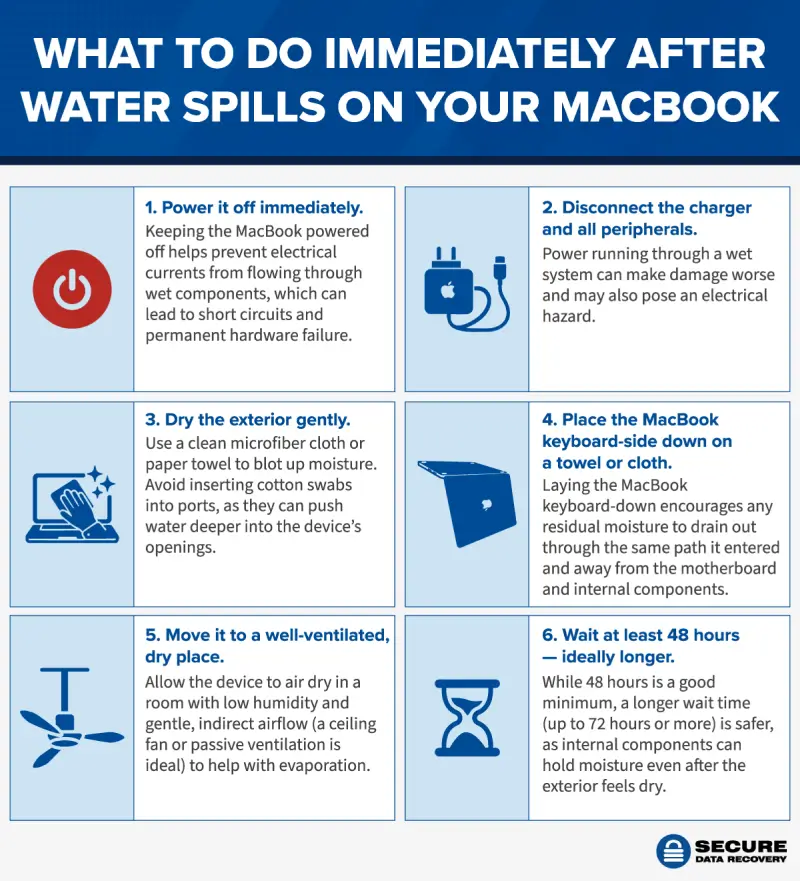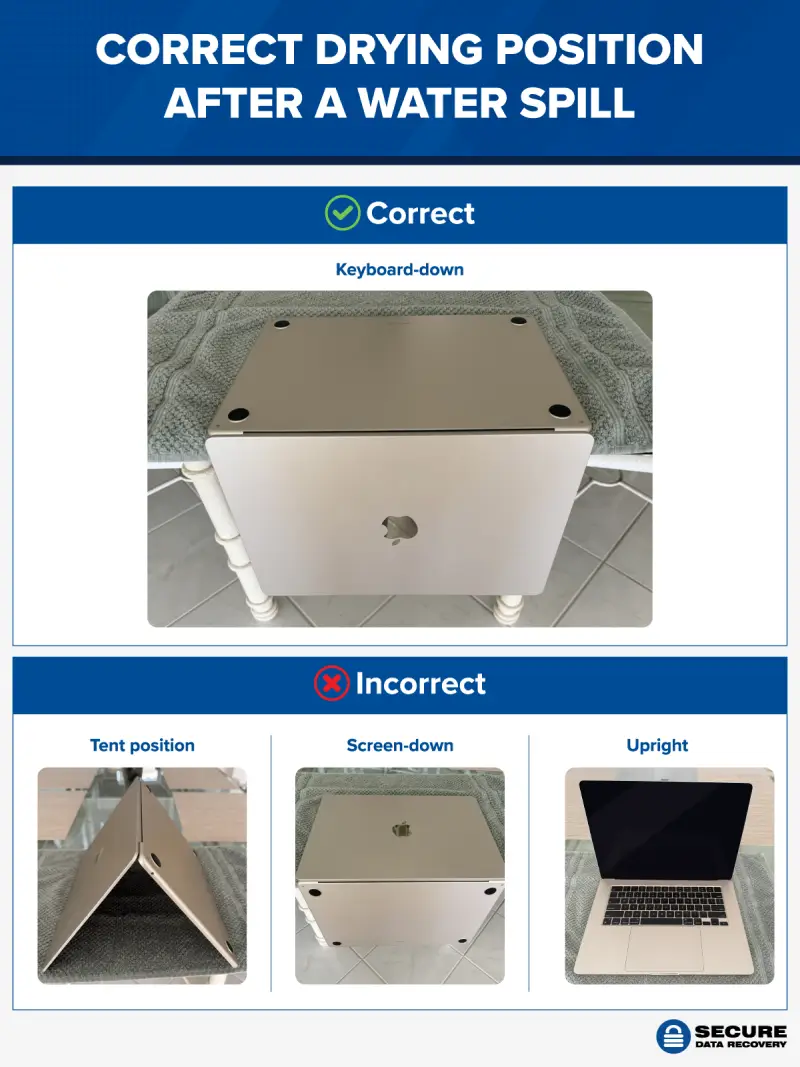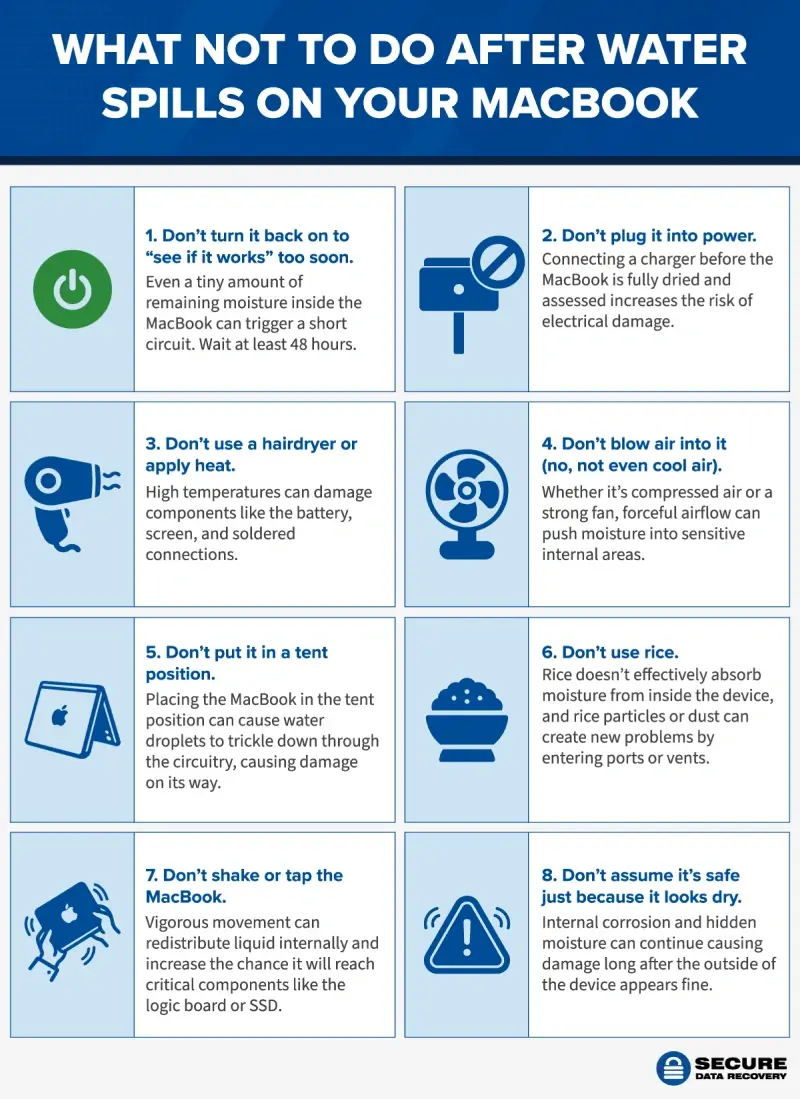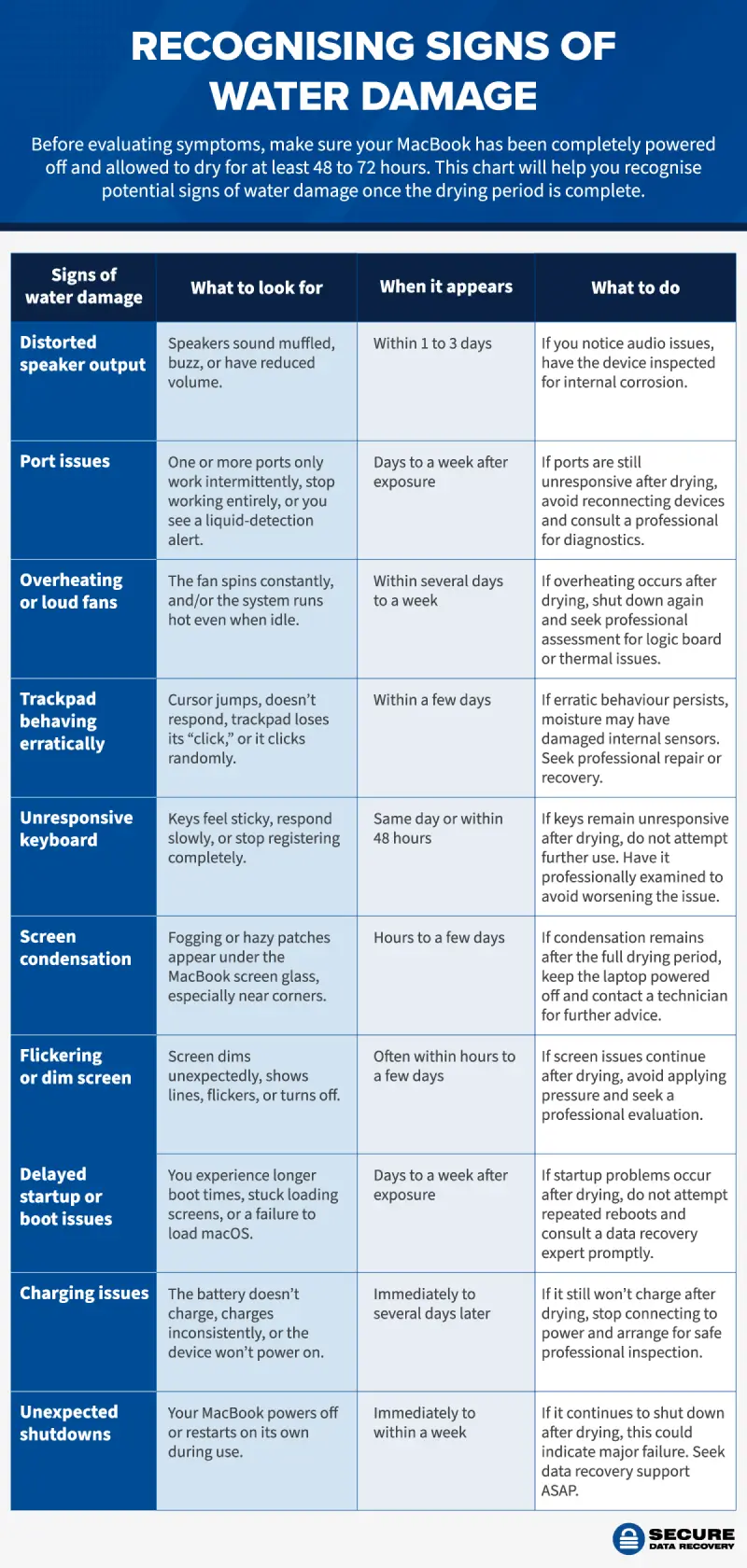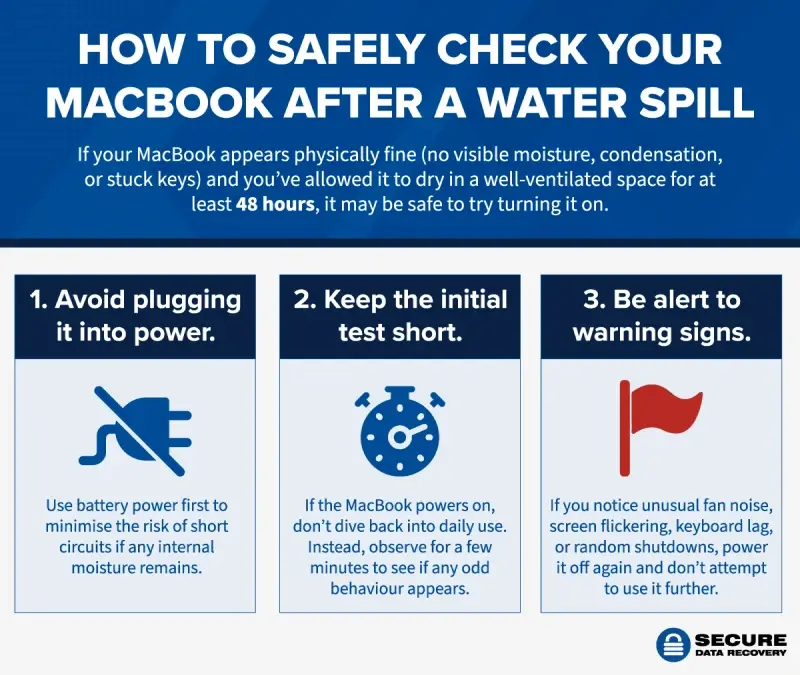Accidentally spilling water on your MacBook can feel like a heart-stopping moment. One second of distraction, one glass of water, and suddenly your high-performance device is at risk. But before you panic, take a deep breath. While water and electronics certainly don’t mix, acting quickly and calmly can make all the difference.
MacBooks are built with sophisticated internal components such as the logic board, SSD, and keyboard, all of which are vulnerable to liquid exposure. Even a small spill has the potential to cause internal corrosion or short circuits if the device stays powered on or is used without proper evaluation. That said, not all spills result in catastrophic damage. With the right steps taken early, both your MacBook and the data stored on it may still be recoverable.
What’s important now is knowing what to do next. Powering off the device, unplugging accessories, and avoiding common mistakes like using a hairdryer are smart first moves. But the most reliable way to prevent further damage and give yourself the best chance at full data recovery is to consult a professional.
At Secure Data Recovery, we specialise in safely handling water-damaged MacBooks. Using industry-leading tools and certified cleanroom facilities, we can assess the extent of the damage and recover your data securely and efficiently. If you’ve experienced a spill, don’t wait. Early action can protect your device and the data that matters most.
Next steps after a water spill on your MacBook
Spilling liquid on your MacBook can be stressful, but a calm and informed response can make a real difference. If water has spilt onto your MacBook, taking the right steps immediately (and avoiding the wrong ones) will help protect your data and minimise long-term damage. Below, we’ll walk you through exactly what to do — and what not to do — if your MacBook has been exposed to liquid.
What to do immediately
Take these actions as soon as the spill happens to help minimise damage and improve the chances of saving both your MacBook and your data.
1. Power it off straight away
The first and most important step is to shut down the MacBook immediately. Press and hold the power button or Touch ID sensor on newer models until the screen goes completely black. If the screen has already gone black, the MacBook may still be powered on or in sleep mode. To ensure it’s fully shut down, press and hold the power button (or Touch ID) for at least 10 seconds. This forces a full shutdown and prevents the device from waking up or running background processes that could cause further damage. Keeping the MacBook powered off stops electrical currents from flowing through wet components, which can lead to short circuits and permanent hardware failure.
2. Disconnect the charger and all peripherals
Once the MacBook is powered off, remove any external devices connected to the MacBook, including USB drives, headphones, hard drives, and especially the charger. Power running through a wet or damp system can make damage worse and may also pose an electrical hazard.
3. Dry the exterior gently
Use a clean, dry microfiber cloth or absorbent paper towel to blot up visible moisture on the screen, keyboard, trackpad, ports, and chassis. Be careful not to wipe aggressively or insert cotton swabs into ports, as this could push excess water or particles further into the device’s openings.
4. Place the MacBook keyboard-side down on a towel or cloth
This is a safer and more effective approach than the commonly suggested tent position. Laying the MacBook keyboard-down encourages any residual moisture to drain out through the same path it entered (typically through the keyboard or trackpad) and away from the motherboard and other sensitive internal components. Most of these components are located beneath or behind sealed areas that don’t allow moisture to escape easily, so this position reduces the chance of water spreading further inside the device.
5. Move it to a well-ventilated, dry place
Allow the device to air dry in a room with low humidity and gentle, indirect airflow. A ceiling fan or natural cross-ventilation is ideal. Avoid pointing a desk fan directly at the device, as strong air pressure can push moisture deeper into internal components. This helps with evaporation, but it must be paired with patience, as drying out a MacBook properly takes time.
6. Wait at least 48 hours — ideally longer
While 48 hours is the minimum recommended drying time, a longer wait time (up to 72 hours or more) is safer, especially after a significant spill. Internal components, such as under-keyboard circuits or the SSD, can hold moisture even after the exterior feels dry. Rushing to power the device back on too soon can cause otherwise avoidable damage.
What NOT to do
It’s just as important to avoid actions that might seem helpful but can actually cause more harm than good. In the panic that follows a spill, well-meaning attempts to “fix” the situation can lead to greater internal damage and even total data loss. Below are some of the most common mistakes to avoid.
1. Don’t turn it back on to “see if it works” too soon
It’s tempting to check if the MacBook still works, but even a tiny amount of remaining moisture inside the device can trigger a short circuit the moment power runs through the system. Many users lose their data or destroy the logic board by pressing the power button before the device is fully dry.
2. Don’t plug it into power
Connecting your charger before the MacBook is fully dried increases the risk of electrical damage. It’s safer to leave the device completely disconnected from the charger until a technician can inspect it.
3. Don’t use a hairdryer or apply heat
High temperatures might seem like a quick way to dry the device, but it can damage sensitive components like the screen, battery, or soldered connections. Worse still, it can force moisture deeper into the device, spreading the damage rather than eliminating it. Avoid all forms of artificial heat, no matter how mild they seem.
4. Don’t blow air into it (no, not even cool air)
Whether it’s compressed air or a strong fan, forceful airflow can push water into parts of the MacBook that weren’t originally affected, including behind the screen or underneath the keyboard matrix. Hot or cold, forceful air does more harm than good and should be avoided entirely.
5. Don’t put it in a tent position
Contrary to popular advice, placing your MacBook upside down in the tent position isn’t effective. In fact, it causes water droplets to trickle down through the circuitry, spreading damage as it goes. The keyboard-down position is safer, as it encourages liquid to exit the same way it entered.
6. Don’t use rice
Placing a MacBook in a container of rice is an outdated myth. Rice doesn’t effectively absorb moisture from inside the device. Worse, rice particles or dust can get lodged in ports and vents, introducing new problems. It’s not a safe or reliable drying method.
7. Don’t shake or tap the MacBook
Shaking or tapping the device in an effort to “help” the liquid escape can backfire. Vigorous movement can redistribute liquid internally and increase the chance it will reach critical components like the logic board or SSD. Avoid pressing keys, moving the trackpad, shaking the MacBook, or tapping it aggressively. The less disturbance, the better.
8. Don’t assume it’s safe just because it looks dry
Just because the surface appears dry doesn’t mean the inside is. Internal corrosion and hidden moisture can continue causing damage long after the outside of the device appears fine. Always proceed with caution before powering it up again.
Responding calmly and carefully after a liquid spill gives you the best chance of preserving both your MacBook and the data stored on it. By following the right steps and avoiding common mistakes, you can limit the damage and keep your files safe. If you’re ever unsure, the safest option is to pause and let experienced professionals guide the next move.
Recognising signs of water damage
Not all signs of water damage show up immediately. In many cases, a MacBook may seem to function normally in the hours or even days after a spill, only for problems to emerge gradually as moisture spreads or corrosion begins to affect key components. These delayed symptoms can be subtle at first, but if left unaddressed, they often lead to more serious and costly issues. Knowing what to watch for can help you take timely action and avoid further damage.
Below is a breakdown of the most common symptoms of water damage, organised from the least to most serious. Use this chart to identify early warning signs and understand when it’s time to seek professional support.
- Distorted speaker output: If your MacBook’s speakers sound muffled, produce buzzing noises, or have reduced volume, it may be due to moisture interfering with the audio system. This often appears within 1 to 3 days after exposure. Allow the device to dry completely, and if the issue continues, have it inspected for internal corrosion.
- Port issues: Ports may stop working entirely, function intermittently, or trigger liquid-detection alerts. These problems typically develop days to a week after the spill. Let the MacBook dry fully and avoid reconnecting any devices; seek professional diagnostics if the issue persists.
- Overheating or loud fans: If your MacBook feels hot during light use or the fan runs constantly, it may be a sign of internal stress or damage to the thermal system. This usually becomes noticeable within several days to a week. Let the MacBook dry fully, and if the overheating continues, shut it down again and consult a technician.
- Trackpad behaving erratically: A jumping cursor, delayed response, or the trackpad losing its “click” feel can point to internal sensor damage. These issues tend to emerge within a few days. After a full drying period, consult a professional if the behaviour continues.
- Unresponsive keyboard: Sticky keys, slow response, or completely non-functional keys can appear on the same day as the spill or within 48 hours. This is often one of the first symptoms to show up. Do not continue using the keyboard; allow the MacBook to dry fully and have it examined to avoid further damage.
- Screen condensation: Foggy or hazy patches may appear under the screen glass, especially around the corners or camera area. This symptom typically shows up within hours to a few days. Leave the MacBook open in a dry space and avoid turning it on; if condensation remains, consult a professional.
- Flickering or dim screen: A screen that flickers, dims unexpectedly, shows lines, or goes black could indicate damage to display connectors or circuits. This usually happens within hours to a few days of liquid exposure. Once the device has fully dried, avoid pressing on the screen and seek expert evaluation.
- Delayed startup or boot issues: If the MacBook takes unusually long to start, gets stuck on the loading screen, or fails to load macOS, this may signal internal component trouble. These issues often show up days after the incident. Allow it to dry thoroughly and consult a data recovery professional before attempting repeated restarts.
- Charging issues: When the battery fails to charge properly, charges inconsistently, or the MacBook won’t power on at all, the charging system may be compromised. These issues may appear immediately or a few days later. Avoid reconnecting to power and arrange for a safe professional assessment.
- Unexpected shutdowns: If the MacBook shuts down or restarts on its own during use, this can indicate serious hardware failure. This symptom can arise immediately or within a week. Let the MacBook dry fully, then seek urgent data recovery support if the issue persists.
In many cases, the effects of water damage aren't immediately visible or obvious. This is why Apple technicians and experienced repair professionals often check the MacBook’s built-in Liquid Contact Indicators (LCIs). These small sensors change colour when exposed to moisture and help confirm whether liquid exposure has occurred.
If your MacBook is showing any of the signs listed above, even intermittently, it’s best to stop using the device and have it professionally assessed. Continued use could make the damage worse or reduce the chance of successful recovery. Early intervention not only improves the likelihood of successful repairs but also significantly increases the chances of recovering your data before it becomes inaccessible.
Evaluating your MacBook safely after drying
After you’ve taken all the right steps — shutting the MacBook down, avoiding risky DIY fixes, and letting it dry thoroughly — it’s time to consider your next move. This stage is all about careful observation and knowing when (and how) to safely assess your MacBook’s condition. Acting too soon can undo all of your caution, while waiting just a little longer and testing things properly can make all the difference.
Safely power on your MacBook
If your MacBook looks physically fine (no visible screen condensation, no stuck keys, no unusual sounds) and you’ve allowed it to dry in a well-ventilated space for 48 to 72 hours, it may be safe to try turning it on.
But proceed with care:
- Avoid plugging it into power. Use battery power first to minimise the risk of short circuits if any internal moisture remains. If the battery has charge, this allows for a safer initial test.
- Keep the initial test short. If the MacBook powers on, don’t resume normal use or try to troubleshoot extensively. Instead, leave it idle for a few minutes and observe it closely to see if any odd behaviour appears.
- Be alert to warning signs. Unusual fan noise, flickering screens, keyboard lag, or random shutdowns are red flags. If you notice any of these signs, power it off again immediately and don’t attempt further use. You can refer back to the chart on recognising signs of water damage for a more detailed look at what these symptoms may indicate and what to do next.
Even if everything seems fine, this is the ideal time to back up your data. Latent corrosion can take time to affect components, and sudden failure is still possible days or even weeks later. Creating a full backup ensures your important files are protected in case any delayed issues arise.
What to do if issues persist after drying
If your MacBook won’t turn on after 48 to 72 hours, or if it powers on but symptoms like flickering, trackpad failure, or battery issues persist, it’s a clear sign that internal damage may have taken hold. In this case, further testing or forced restarts can worsen the damage or make data recovery more difficult. Instead, this is the time to bring in professional support.
At Secure Data Recovery, we offer industry-leading Mac data recovery services that allow us to:
- Access your internal drive safely and carefully.
- Recover critical data even from non-functional or partially corroded devices.
- Provide a clear diagnostic report so you understand the extent of the damage.
- Help you make an informed decision about repair or replacement after your files are already safe.
How to know when you’re in the clear
If your MacBook starts normally, behaves as expected, and shows no symptoms in the following days, you may have escaped without lasting damage. Still, we recommend monitoring it closely for at least a week. Any sign of unexpected behaviour, even minor signs, could signal delayed corrosion. Back up your data regularly, and if something doesn’t feel right, seek professional evaluation before the issue worsens.
How water affects your MacBook’s internal components
While the outside of your MacBook may dry quickly, the real concern lies beneath the surface. Even a small amount of water can work its way into the internal structure of the device, and unfortunately, MacBooks aren’t built to resist liquid exposure.
Once water seeps inside, it can come into contact with critical parts such as the logic board, solid-state drive (SSD), battery, and keyboard circuitry. These components rely on clean electrical connections, and the presence of moisture can cause immediate electrical shorts or begin a slower process of corrosion. Corrosion may not be visible at first, but it can degrade the metal contacts on circuit boards and connectors over time, often leading to gradual failure days or even weeks later.
MacBook keyboards, in particular, are one of the most vulnerable entry points. Because they’re positioned directly above the logic board, any liquid that seeps through the keys can quickly reach sensitive electronics. Likewise, the trackpad, USB-C ports, and audio jacks are frequent sites of water entry, particularly during spills that spread across the surface of the MacBook.
At this stage, it’s crucial not to guess or assume that all is well simply because the device still powers on. Residual moisture can continue causing damage even when the MacBook seems to be functioning normally. That’s why Secure Data Recovery focuses on early intervention. We use advanced techniques to inspect and extract data from affected drives before problems escalate, often preserving data that would otherwise be unrecoverable after repair attempts.
Can a water damaged MacBook be fixed?
In some cases, yes — but whether a water-damaged MacBook can be repaired depends largely on the extent of the water damage and how quickly it was powered off after the spill. The sooner the MacBook is shut down and left to dry properly, the better the chances of preventing serious damage. However, if water reaches key internal components like the logic board, SSD, keyboard circuitry, or other internal components, repairs can become significantly more complex and expensive.
Common MacBook repair options
If your MacBook has suffered water damage, you can explore these potential routes for repairs.
- Apple Store: Water damage is not covered under a standard Apple warranty. Even with AppleCare+, accidental damage repair usually requires a service fee and may result in a device replacement rather than component-level repair. Logic board or full-unit replacements can also be very expensive, depending on the model.
- Independent and authorised Mac repair specialists: Some independent or Apple-authorised service providers offer more cost-effective services. These technicians will clean and restore the affected components rather than replacing the entire device. However, results can vary depending on their level of expertise with liquid-damaged hardware.
Why data recovery should come first
On many modern MacBooks (especially newer MacBook Pros and MacBook Airs) the internal SSD is soldered directly onto the logic board. This means the storage isn’t a separate, removable component. If the logic board fails due to water damage and is replaced, your data will be lost unless it has already been backed up or recovered professionally.
This is where Secure Data Recovery offers a vital service. We use advanced Mac data recovery techniques and certified cleanroom environments to safely access damaged SSDs and recover your data, even when the MacBook won’t power on. Attempting computer repairs or replacement before data recovery happens can make the recovery process extremely difficult to impossible, particularly if the logic board is swapped out or further short-circuited in the process.
If your MacBook has suffered liquid damage, your files likely aren’t gone, but they’re not exactly safe either. We recover data from water-damaged MacBooks every day, including files from non-booting devices and systems with widespread internal corrosion. Before you authorise any repair, make sure you’ve given your data the best possible chance of survival.
Choosing whether to repair or replace
Once your data is secured, you can make a confident decision about whether to repair or replace your MacBook. For older devices or those with extensive damage, replacement may be the more cost-effective choice. But if your MacBook is relatively new and the damage is limited, repair could still be a viable option. In either case, the safest approach is to focus on recovering what matters most first: your data. With your files protected, you’re free to explore repair or replacement options without fear of permanent loss, giving you greater peace of mind and full control over what comes next.
Protect your MacBook and recover your data
Spilling water on your MacBook can be an alarming and stressful experience, but it doesn’t have to result in permanent data loss. By shutting down the device and allowing it to thoroughly dry, you give yourself the best chance of a successful outcome. And when it comes to protecting your data, acting early is everything.
At Secure Data Recovery, we specialise in helping users restore functionality and recover their files from liquid-damaged MacBooks, even in severe cases where the device no longer powers on. We also offer the same expert service for mobile devices, including cases of water damaged phones, such as iPhone spills or submersion. With certified cleanroom facilities, advanced recovery tools, and a no-recovery, no-fee policy, we’ve earned the trust of thousands across the UK.
If your MacBook has suffered a spill, don’t wait. Get in touch with us today and let us help you recover what matters most.