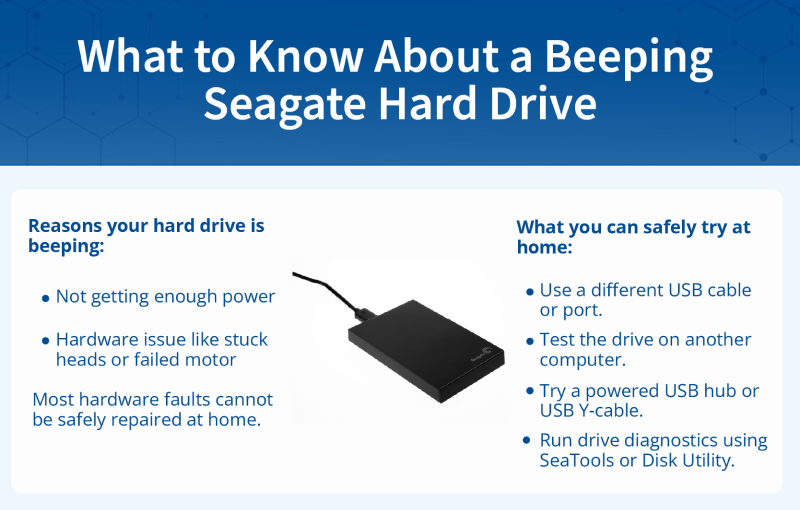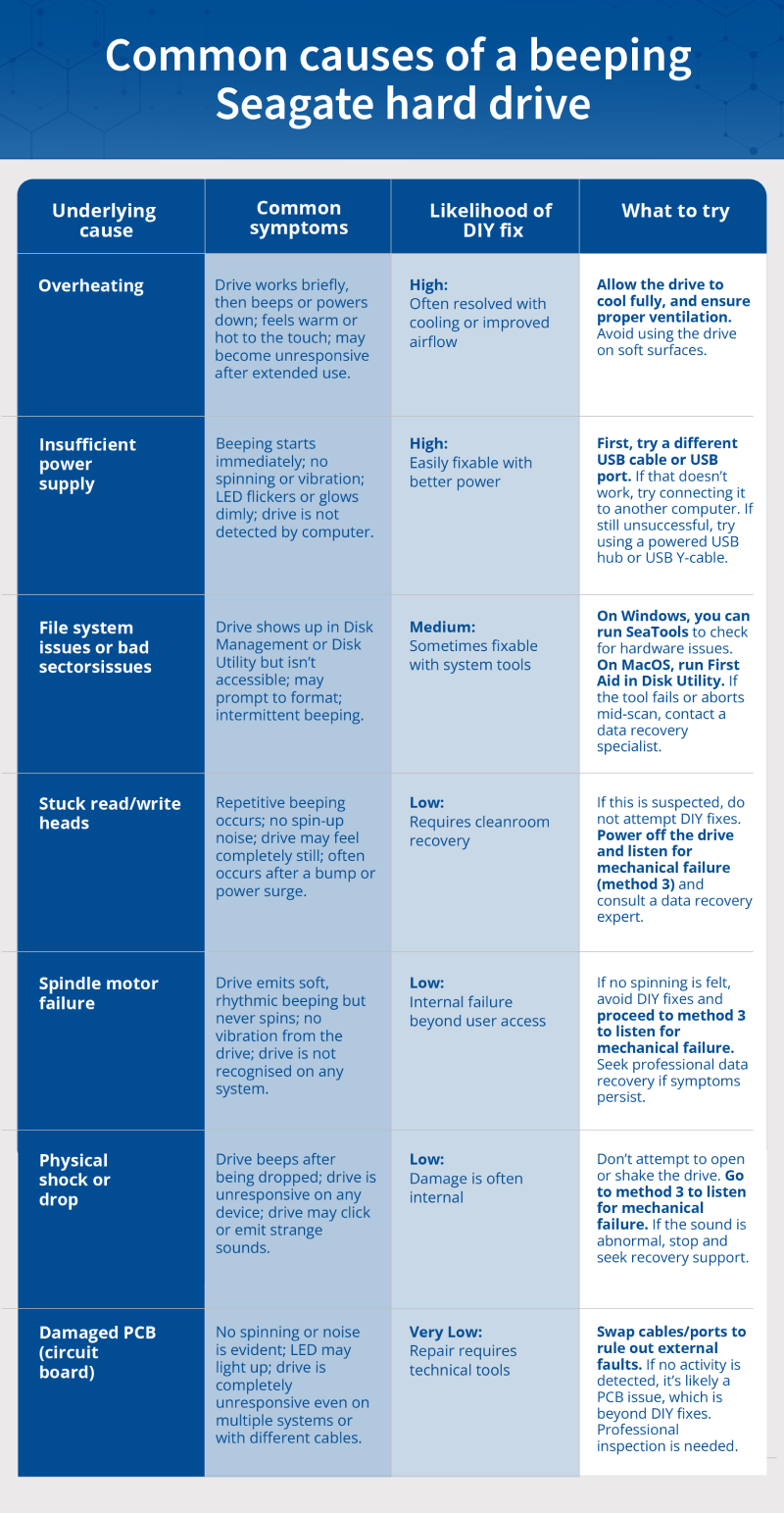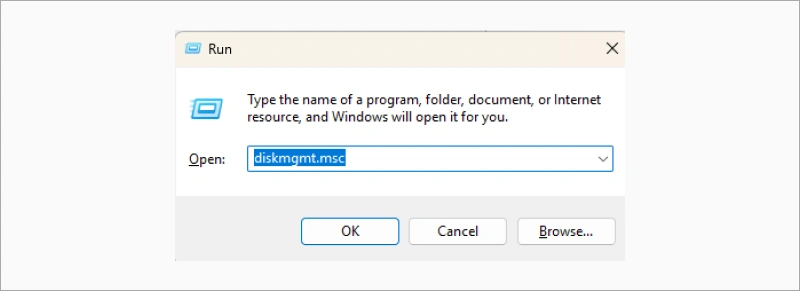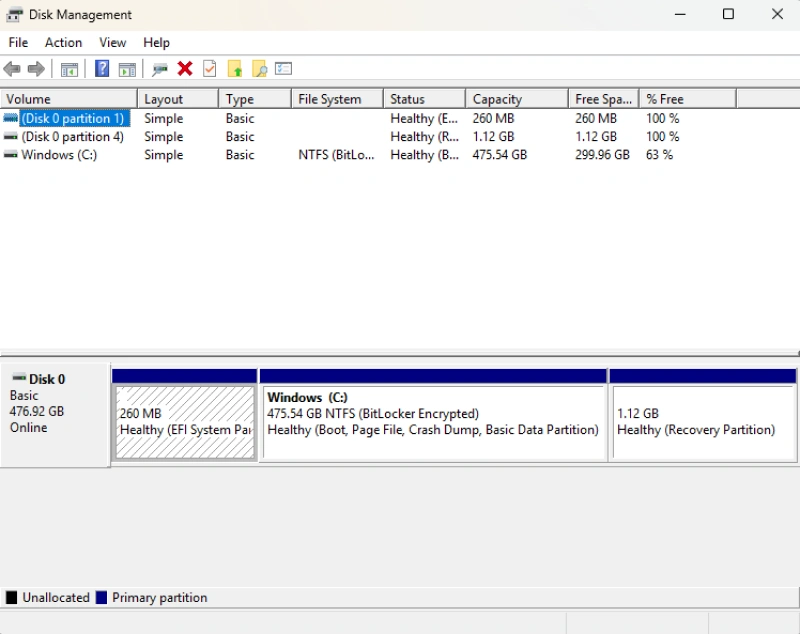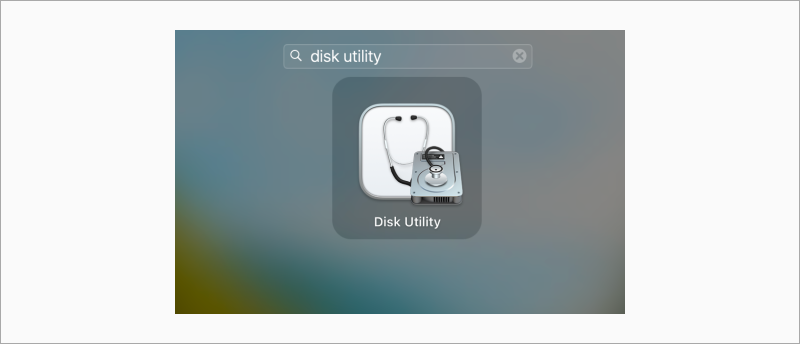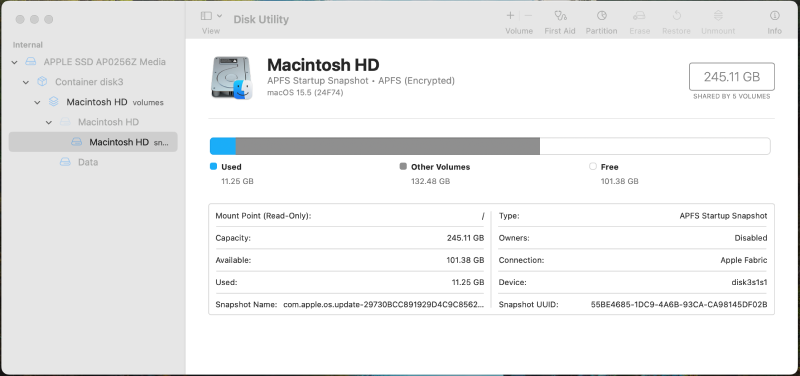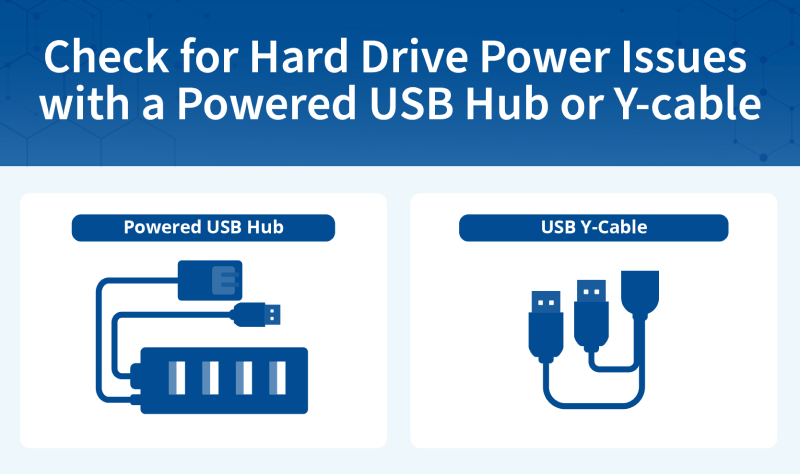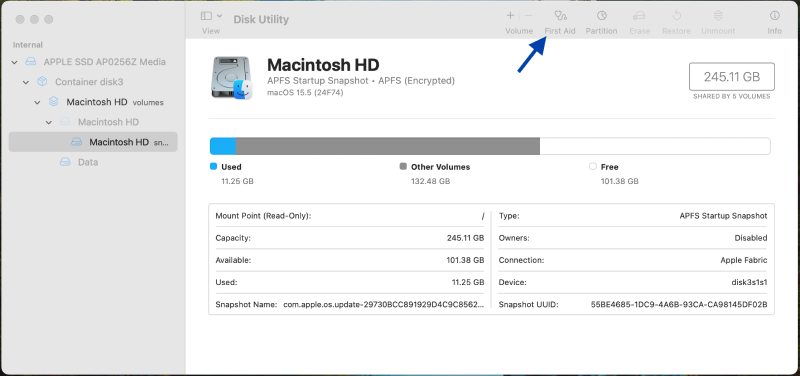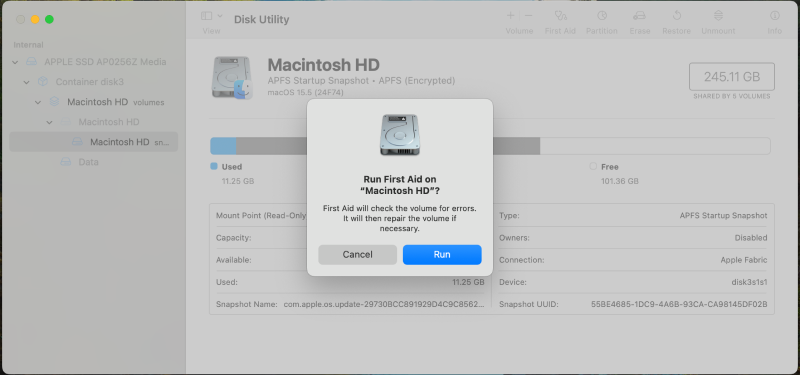If your Seagate hard drive is beeping, it’s an indication that something is malfunctioning. A beeping or clicking sound typically means the drive is unable to initialise or spin up correctly.
In some cases, the issue is minor and can be resolved with a simple change of cable or power source. But in most situations, a beeping hard drive points to an underlying hardware fault (such as a stuck internal component or failed motor) that cannot be safely repaired at home. Attempting DIY fixes may worsen the problem and reduce the chances of successful data recovery.
If the drive holds important data, it’s important to take the right steps from the outset. At Secure Data Recovery, we specialise in handling Seagate drive issues of all kinds, offering free diagnostics, a no-recovery, no-fee policy, and industry-leading tools to help ensure the best possible outcome.
If your Seagate drive is beeping and not recognised, follow the guide below to understand the possible causes, what you can try safely, and when to seek a professional hard drive recovery.
Common causes of a beeping Seagate hard drive
A beeping Seagate hard drive typically signals that the drive is unable to initialise properly, often due to mechanical, electrical, or power-related problems. While a few of these issues can be addressed with simple troubleshooting, the majority of causes involve internal components that cannot be safely repaired without professional tools and a cleanroom environment.
The table below outlines the most common causes of a beeping drive, ranked by how likely they are to be resolved at home. This can help you decide what to try first and when to stop and seek expert help to avoid permanent data loss.
- Overheating: The drive may work briefly before beeping or shutting down, sometimes feeling noticeably warm to the touch. This is one of the easiest issues to fix. Allow the drive to cool completely and make sure it’s being used on a hard, ventilated surface to prevent heat buildup.
- Insufficient power supply: If the drive starts beeping immediately, doesn’t spin up, and isn’t recognised by your computer, it may not be receiving enough power. This is often fixable at home by switching to a different USB cable or port, using a powered USB hub, or trying a USB Y-cable for added current.
- File system issues or bad sectors: A drive that shows up in Disk Management (Windows) or Disk Utility (Mac) but isn’t accessible, or repeatedly asks you to format it, may be dealing with corrupted sectors. These problems can sometimes be resolved by running SeaTools or First Aid, though professional help may be needed if the software fails or the drive aborts the scan.
- Stuck read/write heads: Repetitive beeping with no spin-up sounds and no detectable movement from the drive can point to internal heads being stuck, often caused by a physical jolt or sudden power loss. This is a mechanical issue and should not be handled at home. Powering off the drive and consulting a recovery expert is the safest next step.
- Spindle motor failure: A soft, rhythmic beeping without any spinning or vibration may signal a seized spindle motor. Since this is a critical internal failure, DIY options are unlikely to help, and the drive should be assessed by a data recovery professional.
- Physical shock or drop: If the drive began beeping after being dropped and won’t respond, especially if accompanied by clicking or grinding sounds, internal physical damage is likely. DIY fixes risk making things worse in this case. It's best to leave the drive powered off and get it checked by a recovery specialist.
- Damaged PCB (circuit board): When a drive shows no signs of spinning or sound, despite a power light turning on, it may have a damaged or shorted circuit board. If you’ve already ruled out cable and port issues, this almost always requires professional data recovery services.
Each of these causes corresponds to a different point in the troubleshooting process. In many cases, identifying the symptoms early can help prevent unnecessary wear on the drive and improve the chances of successful data recovery.
Troubleshooting a beeping Seagate hard drive: What you can try safely
If your Seagate hard disk is beeping, this step-by-step guide will help you troubleshoot the issue safely and effectively. The steps below are arranged from the easiest and safest to try, to the more advanced or risk-prone methods. Each method also links to a specific underlying cause of the beeping, so you can quickly identify the most relevant steps for your situation.
1. Check for overheating and allow the drive to cool
Overheating may cause the drive to temporarily fail. Prolonged use, restricted airflow, or heat buildup can cause the drive to shut down or emit a beeping noise.
What to do:
- Unplug the drive and allow it to cool for at least 20 to 30 minutes.
- Make sure the drive isn’t placed on a soft surface (such as a bed, couch, or laptop bag), which can block ventilation.
- Check for external heat sources nearby, such as heaters, laptops, or sunlight.
- After cooling, place the drive on a hard, flat surface in a well-ventilated area.
- Plug the drive back in and wait up to 60 seconds to see if the beeping stops or the drive begins to spin.
If it works, the drive may have entered thermal protection mode. Back up your data immediately, and avoid prolonged use in enclosed or high-heat environments. If it doesn’t work, the drive may have a separate issue, or overheating may have worsened an internal fault. Proceed to method 2 to check the USB cable and port.
2. Check the USB cable and port
Beeping is often caused by the drive not receiving enough power to spin up fully. This is especially common with portable Seagate drives that rely entirely on USB power. A worn-out or underpowered cable or port can prevent the drive from starting correctly.
How to check the USB cable and port:
- Unplug the drive from your computer.
- Try plugging the USB drive into a different USB port on your computer (not into a USB hub, docking station, or extension cable).
- If a different port doesn’t work, try a different cable, especially if the original feels loose or damaged.
- Reconnect the drive and wait up to 30 seconds.
You should hear the drive spin up quietly, and it should appear on your desktop (macOS) or File Explorer (Windows). If so, immediately copy your important files to another location. If it doesn’t work, proceed to the next method to listen for mechanical failure.
3. Listen for unusual sounds to assess internal faults
If the drive continues beeping or starts making clicking, ticking, or rhythmic noises, this may indicate a mechanical issue. These sounds often come from stuck heads, a seized spindle motor, or internal misalignment, especially if the drive was dropped.
What to do:
- Unplug the drive and plug it in again.
- Hold the drive gently in your hand and listen closely.
- Do you hear a low, rhythmic beep with no vibration? The motor may be jammed.
- Does it click or tick every few seconds? That could be a head or actuator issue.
- Does it make no sound at all, but the LED lights up? That may be an electrical fault in the PCB.
If the sound indicates a mechanical problem, turn off the drive immediately and do not attempt further use. Internal repairs require a cleanroom environment and precision tools to avoid permanent data loss. If the drive sounds normal, move to the next method to rule out issues with your computer’s USB ports or software.
4. Try the drive on another computer
Sometimes, the drive may beep because of a conflict or limitation with the host device, such as driver issues or system-level power constraints. Testing it on another computer helps determine whether the problem lies with your system rather than the drive.
To test the drive on another computer:
- Safely disconnect the drive from your current computer.
- Plug it into a different computer. Ideally, try a system with a different operating system (e.g. macOS if your original system was Windows).
- Wait up to a minute and listen for any changes: Does it spin? Does the beeping stop?
- On Windows, open Disk Management:
- Press Windows + R, type diskmgmt.msc, and press OK.
- Look for the drive in the list at the bottom.
- On macOS:
- Search for Disk Utility in Launchpad.
- Click to open Disk Utility.
- See if the drive appears in the left-hand panel.
If it works, your computer should either show the drive or prompt you to access it. Back up your data right away. If it doesn’t work, you’ve likely ruled out a system-level issue. Go to the next method to address possible underpowered USB ports.
5. Use a powered USB hub or USB Y-cable
If your drive beeps but doesn’t spin, the USB port may not be delivering enough current. This is a common issue with laptop ports and some docking stations. Using a powered USB hub or a USB Y-cable can resolve this by supplying additional power to the drive.
What to do:
- If you have a powered USB hub (one that plugs into a wall outlet), connect it to your computer.
- Plug the drive into the powered hub and wait up to 60 seconds.
- If you have a USB Y-cable (a cable with two USB-A plugs on one end), plug both ends into two USB ports on your computer.
- Listen for signs of life: a quiet spin-up sound, the beeping stopping, or the drive appearing on your screen.
If it works, it confirms the issue was power-related. You should now be able to access the drive. Back up your data immediately. If it doesn’t work, the issue may be more serious. Go to the next method to see if the system detects the drive at all.
6. Run drive diagnostics using SeaTools or Disk Utility
If your Seagate drive is making a beeping sound and appears in your system, running a diagnostic test can help you understand what’s actually wrong. You can use built-in or official diagnostic tools to scan your drive for problems like file system corruption, bad sectors, read/write failures, or signs of mechanical wear. These tools won’t fix severe damage, but they can help confirm whether your drive is failing and if professional recovery might be necessary.
On Windows, use SeaTools for Windows:
- Download and install SeaTools for Windows.
- Close all open programs and launch SeaTools.
- In the main window, locate your Seagate drive and tick the box next to it.
- Choose a test:
- Short Drive Self Test (DST): Good for quick health check
- Short Generic: Slightly more comprehensive
- Long Generic: More in-depth scan (can take hours)
- Run the test and wait for results.
- After completion, click the Help menu > View Log File to see details.
What results mean:
- Pass: No detected hardware faults
- Fail: Drive has problems; SeaTools may attempt limited fixes, such as reallocating sectors or clearing SMART errors, but cannot resolve mechanical or firmware issues
- Abort: Test couldn’t complete (often due to deeper mechanical failure)
Note for Mac users: SeaTools for macOS is no longer supported. Mac users should use First Aid in Disk Utility.
On macOS:
- Search for Disk Utility in Launchpad.
- Click to open Disk Utility.
- Select the drive in the left-hand panel.
- Click First Aid, then Run.
- Let the tool scan for and fix any file system issues.
If the drive passes diagnostics and remains accessible, back up your data and continue monitoring for signs of failure. If the drive fails or the test aborts, stop further attempts. This is a strong indicator that internal recovery work is likely needed.
What to do if your Seagate hard drive is still beeping
If the steps above haven’t resolved the issue, or if the disk drive is beeping with signs of physical or electrical failure, it’s important to avoid DIY fixes and seek professional help.
1. Avoid DIY repairs or “quick fixes”
While some videos and online forums may suggest using data recovery software, running CHKDSK in Command Prompt, or opening the drive, tapping it, or freezing it to “unstick” components, these methods often lead to lost data.
It is especially important that you do not:
- Open the drive casing outside of a cleanroom.
- Shake, tap, or apply excessive pressure to the drive.
- Swap PCBs without firmware expertise.
These actions can scratch the platters, damage alignment, or introduce dust that makes recovery extremely challenging or impossible, even for professionals.
2. When to contact a professional
At this stage, your best next step is a professional evaluation, especially if the drive:
- Is beeping continuously
- Is making clicking or grinding noises
- Doesn’t show up in system utilities
- Was recently dropped or exposed to damage
At Secure Data Recovery, we offer:
- Free diagnostic evaluations
- Recovery from all Seagate models and failure types
- Certified cleanroom facilities for safe internal work
- A transparent quote and no-recovery, no-fee guarantee
Whether you’re facing a mechanical failure, firmware corruption, or power-related damage, our specialists are ready to help you recover your data quickly and securely. Request a free evaluation or call us today to schedule an external hard drive recovery.
Don’t risk your data on a beeping Seagate hard drive
A beeping Seagate hard drive is often a sign that something isn’t quite right. While some causes such as insufficient power or a faulty cable can be resolved with simple troubleshooting, others may point to deeper issues that require professional expertise. The key is knowing when to act and when to seek help.
If the data on your drive is important, it’s worth taking the safest path forward. Attempting repeated fixes or risky DIY solutions can reduce the chances of recovery and increase the risk of permanent data loss. That’s where Secure Data Recovery comes in. We combine advanced technology, decades of experience, and certified cleanroom facilities to recover data from even the most challenging drive failures. Request your free evaluation today and take the next step toward getting your data back, quickly and safely.